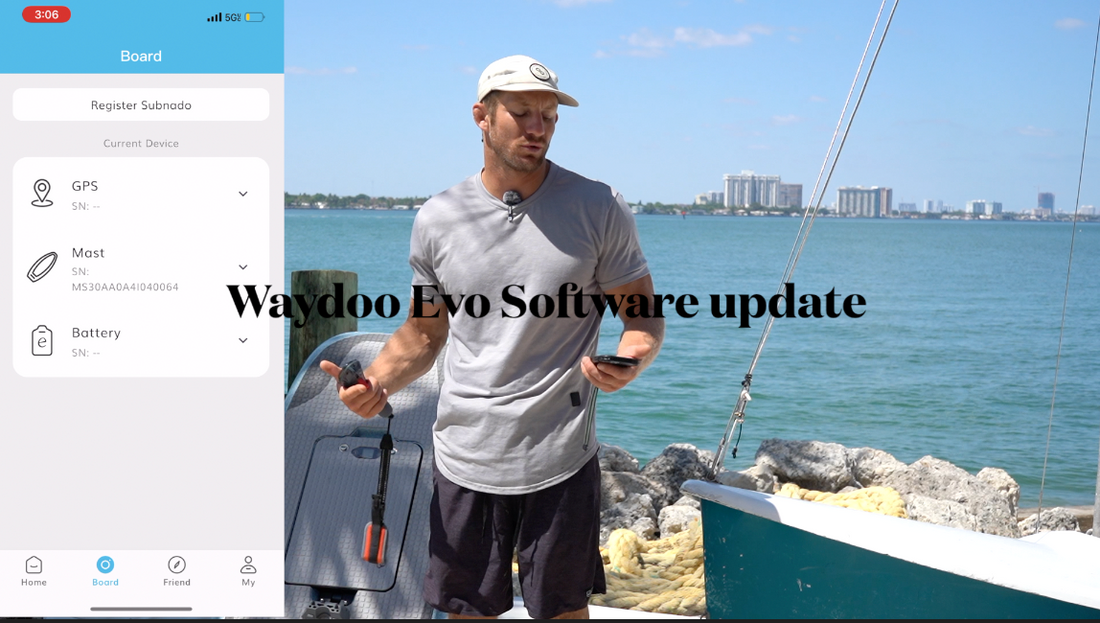Intro
Updating your waydoo Evo is different process than updating the previous model the Waydoo Flyer one and flyer one plus.
It is good to note all Waydoos sold by Efoil Miami are inspected and upgraded before being sold so you will not have to preform the upgrade upon purchase.
Set up your phone
To start with you are going need to download the Waydoo App on the App Store.

Once you have download the app you are going to want to check the setting on your phone.
Make sure the the blue tooth and Wi-Fi is set on and your phone is set to never sleep mode because if the phone turns off or you switch to another app on the phone you will have to restart the update. Lastly swipe all the other apps off your phone to not slow down the process.
Assemble Waydoo and Pair Board to remote
Fully assemble your Waydoo Evo board and turn on your board and remote.
https://efoil-miami.com/blogs/e-foil-knowledge-center/how-to-pair-your-waydoo-evo-board-and-remote
If your remote is not already paired to the board pair the remote to the board by pressing and holding power and negative at the same time. When the board appears on the screen select the board by pressing the trigger.
Waydoo App
Open the Waydoo App and click on the click the radar symbol in the middle right side of the screen.
Select the Flyer Evo and press confirm.
Select the Wi-Fi Connect option and press confirm. You will be prompted to connect via Wifi so go to your WiFi Setting and select the Wi-Fi option that is a combination of letters and numbers this one is WD40064.
The Wi-Fi Password is: 12345678
Once you are connected to the WiFi press Complete.
Click on the “Board” option on the bottom of the screen.
The Mast - GPS - Battery - Remote should all appear here.
Start by pressing the Mast Update and press update and letting the update process to continue until it’s completely finished.
The next on the list is the GPS update - this one usually updates quickly.
The next update is the Battery please make sure to let the battery fully upgrade and shut off and turn back on before continuing on the next update.
The remote is the last to update and this one take the longest.
Once all the components are updated you can close the app and reopen the app and ensure all of the components current version and target version match.
If you run into any issues with the app stalling you can close the app and reopen the app restart.